
First Apple Store in Hong Kong.
| edepot | World Religion Music Money Games Stores | Forums Feedback Search Sitemap |
| Technology | PS3 Secrets : PSVita Secrets : iPhone Secrets |
Please read: A personal appeal from edepot.com founder |

| The purpose of this webpage is to provide information (a majority are secret or are hard to find) on the iPhone, iPad, and iPod touch. It will mainly concentrate on the more feature rich iPhone, but sometimes information on the iPad and iPod Touch will be added if it is not too distracting. If you think you know all there is to know about the iPhone, iPod Touch, or iPad, read the following and you might learn a thing or two that you didn't know before. It is updated as new information is uncovered in the public, so visit often if you wish to keep up to date on the latest secrets. Please link to this webpage rather than copy the contents. And do remember that the ads support this page so visit them if they interest you. Note that this page is part of a collection of secrets to various hardware. Feel free to read other technology "SECRETS" by visiting the menu at the top of this page. | First Apple Store in Hong Kong. |
Table of Contents |
|
Clicking on a link in the Table of Contents
takes you to the selected topic, and while there, if you click on the topic title, it will take you back to this Table of Contents.
Apple Store in Shenzhen, China |
| Model | Common Name | Flash(GB) | DRAM | ARM CPU | PowerVR GPU | Resolution | Wi-Fi 802.11 | Bluetooth | Camera | Cellular Types Supported | Max Cellular Speeds | A-GPS | Vibrate | Compass | 3-Axis Gyro | Nike+ | First Release | |
| Download | Upload | |||||||||||||||||
| A1213 | iPod Touch "1G" | 8,16,32 | 128MB | 1176JZ(F)-S (412MHz) | MBX Lite | 480x320 | b/g | No | No | No | No | No | No | No | No | No | No | Sep, 2007 |
| A1288 | iPod Touch "2G" | 8,16,32 | 128MB | ARM11 (533MHz)+ ARM7 | MBX Lite | 480x320 | b/g | 2.1 (A2DP) | No | No | No | No | No | No | No | No | Yes | Sep, 2008 |
| A1318 | iPod Touch "3G" | 32,64 | 256MB | Cortex-A8 (600MHz) | SGX535 | 480x320 | b/g | 2.1 (A2DP) | No | No | No | No | No | No | No | No | Yes | Sep, 2009 |
| A1367 | iPod Touch "4G" | 8,32,64 | 256MB | Cortex-A8 (800MHz) | SGX535 | 960x640 | b/g/n | 2.1 (A2DP) | .69MP VGA | No | No | No | No | No | No | Yes | Yes | Sep, 2010 |
| A1421 | iPod Touch "5G" | 32,64 | 512MB | Cortex-A9 Dual Core | SGX543MP2 | 1136x640 | b/g/n | 4.0 (A2DP) | 5MP 1.2MP LED Flash | No | No | No | No | No | No | Yes | Yes | Nov, 2012 |
| Model | Common Name | Flash(GB) | DRAM | ARM CPU | PowerVR GPU | Resolution | Wi-Fi 802.11 | Bluetooth | Camera | Cellular Types Supported | Max Cellular Speeds | A-GPS | Vibrate | Compass | 3-Axis Gyro | Nike+ | First Release | |
| Download | Upload | |||||||||||||||||
| A1203 | iPhone "2G" | 4,8,16 | 128MB | 1176JZ(F)-S (412MHz) | MBX Lite | 480x320 | b/g | 2.0 (A2DP) | 2MP | GSM (GPRS/EDGE) | 236.8kbps (EDGE) | 177.6kbps (EDGE) | No | Yes | No | No | No | Jun, 2007 |
| A1241 | iPhone 3G | 8,16 | 128MB | 1176JZ(F)-S (412MHz) | MBX Lite | 480x320 | b/g | 2.0 (A2DP) | 2MP | GSM (GPRS/EDGE) UMTS (HSPA) | 3.6Mbps (HSDPA) | 384kbps (UMTS) | Yes | Yes | No | No | No | Jul, 2008 |
| A1303 | iPhone 3GS | 8,16,32 | 256MB | Cortex-A8 (600MHz) | SGX535 | 480x320 | b/g | 2.1 (A2DP) | 3.15MP | GSM (GPRS/EDGE) UMTS (HSPA) | 7.2Mbps (HSDPA) | 384kbps (UMTS) | Yes | Yes | Yes | No | Yes | Jun, 2009 |
| A1332 | iPhone 4 (GSM) | 16,32 | 512MB | Cortex-A8 (800MHz) | SGX535 | 960x640 | b/g/n | 2.1 (A2DP) | 5MP VGA LED Flash | GSM (GPRS/EDGE) UMTS (HSPA) | 7.2Mbps (HSDPA) | 2.9Mbps (HSUPA) | Yes | Yes | Yes | Yes | Yes | Jun, 2010 |
| A1349 | iPhone 4 (CDMA) | 16,32 | 512MB | Cortex-A8 (800MHz) | SGX535 | 960x640 | b/g/n | 2.1 (A2DP) | 5MP VGA LED Flash | GSM (GPRS/EDGE) UMTS (HSPA) | 14.4Mbps (HSDPA) | 5.76Mbps (HSUPA) | Yes | Yes | Yes | Yes | Yes | Feb, 2011 |
| cdmaOne CDMA2000 1xRTT CDMA2000 EV-DO | 14.7Mbps (EV-DO B) | 5.4Mbps (EV-DO B) | ||||||||||||||||
| A1387 | iPhone 4S | 16,32,64 | 512MB | Cortex-A9 (800MHz) Dual Core | SGX543MP2 | 960x640 | b/g/n | 4.0 (A2DP) | 8MP VGA LED Flash | GSM (GPRS/EDGE) UMTS (HSPA) | 14.4Mbps (HSDPA) | 5.76Mbps (HSUPA) | Yes | Yes | Yes | Yes | Yes | Oct, 2011 |
| cdmaOne CDMA2000 1xRTT CDMA2000 EV-DO | 14.7Mbps (EV-DO B) | 5.4Mbps (EV-DO B) | ||||||||||||||||
| A1428 | iPhone 5 | 16,32,64 | 1 GB | Apple A6 (1.3GHz) Dual Core | SGX543MP3 | 1136x640 | b/g/n | 4.0 (A2DP) | 1.2MP 8MP | cdmaOne CDMA2000 1xRTT CDMA2000 EV-DO GSM (GPRS/EDGE) UMTS (HSPA) LTE | 73Mbps (LTE) | 5.76Mbps (HSUPA) | Yes | Yes | Yes | Yes | No | Oct, 2012 |
| Model | Common Name | Flash(GB) | DRAM | ARM CPU | PowerVR GPU | Resolution | Wi-Fi 802.11 | Bluetooth | Camera | Cellular Types Supported | Max Cellular Speeds | A-GPS | Vibrate | Compass | 3-Axis Gyro | Nike+ | First Release | |
| Download | Upload | |||||||||||||||||
| A1219 | iPad (Wi-Fi) | 16,32,64 | 256MB | Cortex-A8 (1GHz) | SGX535 | 1024x768 | a/b/g/n | 2.1 (A2DP) | No | No | No | No | No | No | Yes | No | No | Apr, 2010 |
| A1337 | iPad (GSM) | 16,32,64 | 256MB | Cortex-A8 (1GHz) | SGX535 | 1024x768 | a/b/g/n | 2.1 (A2DP) | No | GSM (GPRS/EDGE) UMTS (HSPA) | 7.2Mbps (HSDPA) | 384kbps (UMTS) | Yes | No | Yes | No | No | Apr, 2010 |
| A1395 | iPad 2 (Wi-Fi) | 16,32,64 | 512MB | Cortex-A9 (1GHz) Dual Core | SGX543MP2 | 1024x768 | a/b/g/n | 2.1 (A2DP) | VGA .92MP | No | No | No | No | No | Yes | Yes | No | Mar, 2011 |
| A1396 | iPad 2 (GSM) | 16,32,64 | 512MB | Cortex-A9 (1GHz) Dual Core | SGX543MP2 | 1024x768 | a/b/g/n | 2.1 (A2DP) | VGA .92MP | GSM (GPRS/EDGE) UMTS (HSPA) | 14.4Mbps (HSDPA) | 5.76Mbps (HSUPA) | Yes | No | Yes | Yes | No | Mar, 2011 |
| A1397 | iPad 2 (CDMA) | 16,32,64 | 512MB | Cortex-A9 (1GHz) Dual Core | SGX543MP2 | 1024x768 | a/b/g/n | 2.1 (A2DP) | VGA .92MP | cdmaOne CDMA2000 1xRTT CDMA2000 EV-DO | 14.7Mbps (EV-DO B) | 5.4Mbps (EV-DO B) | Yes | No | Yes | Yes | No | Mar, 2011 |
| A1403 | iPad 3 (CDMA) | 16,32,64 | 1 GB | Cortex-A9 (1GHz) Dual Core | SGX543MP4 | 2048x1536 | a/b/g/n | 4.0 (A2DP) | VGA 5MP | cdmaOne CDMA2000 1xRTT CDMA2000 EV-DO GSM (GPRS/EDGE) UMTS (HSPA) LTE | 73Mbps (LTE) | 5.76Mbps (HSUPA) | Yes | No | Yes | Yes | No | Mar, 2012 |
| A1416 | iPad 3 (Wi-Fi) | 16,32,64 | 1 GB | Cortex-A9 (1GHz) Dual Core | SGX543MP4 | 2048x1536 | a/b/g/n | 4.0 (A2DP) | VGA 5MP | No | No | No | No | No | Yes | Yes | No | Mar, 2012 |
| A1430 | iPad 3 (GSM) | 16,32,64 | 1 GB | Cortex-A9 (1GHz) Dual Core | SGX543MP4 | 2048x1536 | a/b/g/n | 4.0 (A2DP) | VGA 5MP | GSM (GPRS/EDGE) UMTS (HSPA) LTE | 73Mbps (LTE) | 5.76Mbps (HSUPA) | Yes | No | Yes | Yes | No | Mar, 2012 |
| Model | Common Name | Flash(GB) | DRAM | ARM CPU | PowerVR GPU | Resolution | Wi-Fi 802.11 | Bluetooth | Camera | Cellular Types Supported | Max Cellular Speeds | A-GPS | Vibrate | Compass | 3-Axis Gyro | Nike+ | First Release | |
| Download | Upload | |||||||||||||||||
| A1319 | iPod Touch "2G" | 8 | 128MB | ARM11 (533MHz)+ ARM7 | MBX Lite | 480x320 | b/g (?) | 2.1 (A2DP) | No | No | No | No | No | No | No | No | Yes | Aug, 2009 |
| Model | Common Name | Flash(GB) | DRAM | ARM CPU | PowerVR GPU | Resolution | Wi-Fi 802.11 | Bluetooth | Camera | Cellular Types Supported | Max Cellular Speeds | A-GPS | Vibrate | Compass | 3-Axis Gyro | Nike+ | First Release | |
| Download | Upload | |||||||||||||||||
| A1324 | iPhone 3G | 8,16 | 128MB | 1176JZ(F)-S(412MHz) | MBX Lite | 480x320 | No | 2.0 (A2DP) | 2MP | GSM (GPRS/EDGE) UMTS (HSPA) | 3.6Mbps (HSDPA) | 384kbps (UMTS) | Yes | Yes | No | No | No | Oct, 2009 |
| A1325 | iPhone 3GS | 16,32 | 256MB | Cortex-A8 (600MHz) | SGX535 | 480x320 | No | 2.1 (A2DP) | 3.15MP | GSM (GPRS/EDGE) UMTS (HSPA) | 7.2Mbps (HSDPA) | 384kbps (UMTS) | Yes | Yes | Yes | No | Yes | Oct, 2009 |
| A1303 | iPhone 3GS | 8 | 256MB | Cortex-A8 (600MHz) | SGX535 | 480x320 | WAPI | 2.1 (A2DP) | 3.15MP | GSM (GPRS/EDGE) UMTS (HSDPA) | 7.2Mbps (HSDPA) | 384kbps (UMTS) | Yes | Yes | Yes | No | Yes | Aug, 2010 |
| iPod Touch Part No. | Model | Common Name | Flash Size | Color (Back) | Release Date | Comments |
| MA623 (PA623,PA624,PA839) | A1213 | iPod Touch "1G" | 8GB | Aluminum | Sep 5, 2007 | |
| MA627 (PA627,PA628) | A1213 | iPod Touch "1G" | 16GB | Aluminum | Sep 5, 2007 | |
| MB376 | A1213 | iPod Touch "1G" | 32GB | Aluminum | Feb 5, 2008 | |
| MB525 | A1288 | iPod Touch "2G" | 8GB | Aluminum | Sep 9, 2008 | |
| MB528 (PB528,PB529) | A1288 | iPod Touch "2G" | 8GB | Aluminum | ||
| MC086 | A1288 | iPod Touch "2G" | 8GB | Aluminum | Sep 9, 2009 | Released with iPod Touch "3G" |
| MB531 (PB531,PB532) | A1288 | iPod Touch "2G" | 16GB | Aluminum | Sep 9, 2008 | |
| MB533 (PB533,PB534) | A1288 | iPod Touch "2G" | 32GB | Aluminum | Sep 9, 2008 | |
| MC008 | A1318 | iPod Touch "3G" | 32GB | Aluminum | Sep 9, 2009 | |
| MC011 | A1318 | iPod Touch "3G" | 64GB | Aluminum | Sep 9, 2009 | |
| iPhone Part No. | Model | Common Name | Flash Size | Color (Back) | Release Date | Comments |
| MA501 | A1203 | iPhone "2G" | 4GB | Aluminum | Jun 29, 2007 | |
| MA712 | A1203 | iPhone "2G" | 8GB | Aluminum | Jun 29, 2007 | |
| MB384 | A1203 | iPhone "2G" | 16GB | Aluminum | Feb 5, 2008 | |
| MB046 | A1241 | iPhone 3G | 8GB | Black | Jun 11, 2008 | |
| MB489 | A1241 | iPhone 3G | 8GB | Black | ||
| MB048 | A1241 | iPhone 3G | 16GB | Black | Jun 11, 2008 | |
| MB496 | A1241 | iPhone 3G | 16GB | Black | ||
| MB499 | A1241 | iPhone 3G | 16GB | White | ||
| MB501 | A1241 | iPhone 3G | 16GB | White | ||
| MB632 | A1241 | iPhone 3G | 16GB | White | ||
| MC176 | A1324 | iPhone 3G | 8GB | Black | China Model | |
| MB715 | A1303 | iPhone 3GS | 16GB | Black | Jun 16, 2009 | |
| MB735 | A1303 | iPhone 3GS | 16GB | Black | Jun 16, 2009 | |
| MB716 | A1303 | iPhone 3GS | 16GB | White | Jun 16, 2009 | |
| MB736 | A1303 | iPhone 3GS | 16GB | White | Jun 16, 2009 | |
| MB717 | A1303 | iPhone 3GS | 32GB | Black | Jun 16, 2009 | |
| MB737 | A1303 | iPhone 3GS | 32GB | Black | Jun 16, 2009 | |
| MC133 | A1303 | iPhone 3GS | 32GB | Black | Jun 16, 2009 | |
| MB718 | A1303 | iPhone 3GS | 32GB | White | Jun 16, 2009 | |
| MB738 | A1303 | iPhone 3GS | 32GB | White | Jun 16, 2009 | |
| MC318 | A1332 | iPhone 4 | 16GB | Black | Jun, 2010 | |
| MC319 | A1332 | iPhone 4 | 32GB | Black | Jun, 2010 | |
| MC603 | A1332 | iPhone 4 | 16GB | Black | Jun, 2010 | |
| MC605 | A1332 | iPhone 4 | 32GB | Black | Jun, 2010 | |
| iPad Part No. | Model | Common Name | Flash Size | Color (Back) | Release Date | Comments |
| MB292 | A1219 | iPad Wi-Fi | 16GB | White | Apr, 2010 | |
| MB293 | A1219 | iPad Wi-Fi | 32GB | White | Apr, 2010 | |
| MB294 | A1219 | iPad Wi-Fi | 64GB | White | Apr, 2010 | |
| MC349 | A1337 | iPad 3G | 16GB | White | Apr, 2010 | |
| MC496 | A1337 | iPad 3G | 32GB | White | Apr, 2010 | |
| MC497 | A1337 | iPad 3G | 64GB | White | Apr, 2010 |
| Country Code | Country | Carrier(s) | Comments |
| AB | Egypt |
| |
| AB | United Arab Emirates |
| Unlocked |
| AB | Jordan |
| |
| AB | Saudi Arabia |
| Unlocked |
| B | Ireland |
| |
| B | U.K. |
| |
| C | Canada |
| |
| CH | China |
| |
| CZ | Czech Republic |
| |
| DN | Austria |
| |
| DN | Germany |
| |
| DN | Netherlands |
| |
| E | Mexico |
| |
| EE | Estonia |
| |
| FB | Luxembourg |
| |
| FD | Austria |
| |
| FD | Liechtenstein |
| |
| FD | Switzerland |
| |
| GR | Greece |
| |
| HN | India |
| |
| J | Japan |
| |
| KN | Norway |
| |
| KS | Finland |
| |
| KS | Sweden |
| |
| LA | Colombia |
| |
| LA | Ecuador |
| |
| LA | El Salvador |
| |
| LA | Guatamela |
| |
| LA | Honduras |
| |
| LA | Peru |
| |
| LE | Argentina |
| |
| LL | United States |
| |
| LZ | Chile |
| |
| LZ | Paraguay |
| |
| LZ | Uruguay |
| |
| MG | Hungary |
| |
| NF | Belgium |
| Unlocked |
| NF | Luxembourg |
| |
| NF | France |
| |
| PL | Poland |
| |
| PO | Portugal |
| |
| PP | Philippines |
| |
| RO | Romania |
| |
| RS | Russia |
| |
| SL | Slovakia |
| |
| SO | South Africa |
| |
| T | Italy |
| Unlocked |
| TA | Taiwan |
| |
| TU | Turkey |
| |
| X | Australia |
| |
| X | New Zealand |
| |
| Y | Spain |
| |
| ZA | Singapore |
| Unlocked |
| ZP | Hong Kong |
| Unlocked |
| ZP | Macao |
|
| Apple Model No. | Common Name | Prefix Part Number | Europe (ZK) | United States (LL) | UK (O) | Canada (C) | China (CH) | ||||
| A1213 | iPod Touch "1G" | M?627 | MA627ZK/A | MA627LL/A | MA627ZO/A | MA627C/A | |||||
| A1288 | iPod Touch "2G" | M?528 | MB528LL/A | ||||||||
| A1324 | iPhone 3G | M?176 | MC176CH/A | ||||||||
| A1219 | iPad Wi-Fi | M?292 | MB292LL/A | ||||||||
| A1337 | iPad 3G | M?497 | MC497LL/A |
|
A1200: iMac A1202: iMac 12V 1.8A AC Adapter A1203: iPhone "2G" A1204: iPod Shuffle "2G" A1205: iPod USB Charger Adapter A1207: iMac Core2Duo 2.16GHz A1208: iMac A1211: MacBook Pro 15" 1.16GHz CoreDuo A1212: MacBook Pro 17" 2.33GHz A1213: iPod Touch "1G" A1218: AppleTV "1G" A1219: iPad Wi-Fi A1221: iPhone Bluetooth headset A1222: MagSafe 85W Power Adapter for MacBook Pro A1224: 20" iMac Education A1225: iMac 24" A1226: MacBook Pro 15.4" A1229: MacBook Pro 17" A1232: USB Adapter 5V Cable (iPhone iPod) A1233: Xserve RAID Card Rechargeable Battery A1234: Dual Dock Charger A1236: iPod Nano "3G" A1237: MacBook Air 1.8GHz A1238: iPod Classic "6G" A1241: iPhone 3G A1242: USB 2.0 Keyboard A1243: Ultra Thin Wired Keyboard A1244: MagSafe AC Adapter For MacBook Air 45W A1245: MacBook Air 37WH Replacement Battery A1254: Time Capsule 500GB A1255: Wireless (Bluetooth) Keyboard A1256: iPhone Universal Dock with Remote A1258: iPod AV+USB Cable |
A1259: iPhone TV AV+USB Cable A1260: MacBook Pro 15" Core2Duo 2.5GHz A1261: MacBook Pro 17" Core2Duo 2.5GHz A1264: AirPort Express Base Station A1265: USB Power Adapter (iPhone iPod) A1267: 24" LED Cinema Display A1270: MacBook Air Superdrive A1271: iPod Shuffle "3G" A1277: USB Ethernet Adapter A1278: 13" MacBook Pro A1279: Xserve A1280: MacBook 13" A1281: MacBook Pro 15" A1283: Mac Mini A1285: iPod Nano "4G" A1286: 15" Macbook Pro A1288: iPod Touch "2G" A1289: Mac Pro A1290: MagSafe 85W Power Adapter A1294: Apple Remote A1296: Magic Mouse A1297: 17" Macbook Pro A1301: Airport Extreme 802.11n Dual Band A1302: Time Capsule 1TB A1303: iPhone 3GS A1304: 13" MacBook Air A1305: Mini DisplayPort to DVI Adapter A1306: Mini DisplayPort to Dual-Link DVI Adapter A1307: Mini DisplayPort to VGA Adapter A1309: Apple MacBook Pro 17" Laptop Battery A1310: nVidia GeForce GT 120 512MB (Mac Pro graphics card) A1311: 21.5" iMac A1312: 27" iMac (QuadCore) A1314: Wireless Keyboard |
A1315: iPad battery A1316: 27" LED Cinema Display A1318: iPod Touch "3G" A1319: iPod Touch "2G" (China Model) A1320: iPod Nano "5G" A1321: MacBook Pro Battery A1322: MacBook Pro Battery A1324: iPhone 3G (China model) A1325: iPhone 3GS (China model) A1330: MagSafe MacBook AC Charger Adapter A1331: 60Whr MacBook Pro Laptop Battery A1332: iPhone 4 A1337: iPad Wi-Fi + 3G A1339: Magic Trackpad A1342: MacBook 13" white A1343: MagSafe Power Adapter A1347: Mac mini (2010) A1349: iPhone 4 (CDMA) A1352: iPad Dock A1354: AirPort Extreme Base Station A1355: Time Capsule A1357: 10W iPad Power Adapter USB A1358: iPad Camera Connection Kit (Camera Connector) A1359: iPad Keyboard Dock A1360: Battery Charger A1362: iPad Camera Connection Kit (SD Card Reader) A1366: iPod Nano "6G" A1367: iPod Touch "4G" A1368: iPad Dock Connector to VGA Adapter A1376: iPad 2 Battery A1388: 30-pin dock to HDMI adapter A1395: iPad 2 WiFi A1396: iPad 2 3G (GSM) A1397: iPad 2 3G (CDMA) |
| 11 Character Serial Number | ||||||||||
| Factory and Machine ID | Year | Production Week | Unique Identifier | Color | Size | |||||
| 1 | 2 | 3 | 4 | 5 | 6 | 7 | 8 | 9 | 10 | 11 |
| Characters Group Identifier | Value | Description |
| Factory and Machine ID (2 Characters) | 79 | |
| 7R | ||
| 7S | ||
| 7T | ||
| 7U | ||
| 7V | ||
| 80 | ||
| 81 | ||
| 82 | ||
| 83 | ||
| 84 | ||
| 85 | ||
| 86 | ||
| 87 | ||
| 88 | ||
| Year (1 Digit) | 0 | 2010 |
| 1 | 2011 | |
| Production Week (2 Digits) | 01-52 | Week of Manufacture (52 max weeks in a year) |
| Unique Identifier (3 Characters) | XXX | Unique Identifier limits each Factory and Machine ID to 46,656 units a week. |
| Color (2 Characters) | A4 | Black |
| Size (1 Character) | S | 16GB |
| T | 32GB |
| Device Model | Built-in Speakers | Built-in Microphone | Headphone Microphone Support (wired headset) | Built-in Volume Control Buttons | Headphone Volume Control Support (wired headset) | Vibration Support |
| iPod Touch "1G" | 1 Piezoelectric | No | No | No | No | No |
| iPod Touch "2G" | 1 Speaker | No | Yes | Yes | Yes | No |
| iPod Touch "3G" | 1 Speaker | No | Yes | Yes | Yes | No |
| iPod Touch "4G" | 1 Speaker | 1 | Yes | Yes | Yes | No |
| iPhone "2G" | 1 Speaker | 1 | Yes | Yes | No | Yes |
| iPhone 3G | 1 Speaker | 1 | Yes | Yes | No | Yes |
| iPhone 3GS | 1 Speaker | 1 | Yes | Yes | Yes | Yes |
| iPhone 4 | 1 Speaker | 2 | Yes | Yes | Yes | Yes |
| iPhone 4S | 1 Speaker | 2 | Yes | Yes | Yes | Yes |
| iPhone 5 | 1 Speaker | 2 | Yes | Yes | Yes | Yes |
| iPad | 2 Stereo Speakers (Mono Spacing) | 1 | Yes | Yes | Yes | No |
| iPad 2 | 2 Stereo Speakers (Mono Spacing) | 1 | Yes | Yes | Yes | No |
| iPad 3 | 2 Stereo Speakers (Mono Spacing) | 1 | Yes | Yes | Yes | No |
| iPad 4 | 2 Stereo Speakers (Mono Spacing) | 1 | Yes | Yes | Yes | No |
| iPad Mini | 2 Stereo Speakers | 1 | Yes | Yes | Yes | No |
| iOS Device | Built-in Camera | Max Camera Resolution | Comments | |
| Photo Mode | Video Mode (recording) | |||
| iPhone "2G" | 2.0 MegaPixel | 1600x1200 | 640x480 | |
| iPhone 3G | 2.0 MegaPixel | 1600x1200 | 640x480 | |
| iPhone 3GS | 3.2 MegaPixel | 2048x1536 | 640x480 | |
| iPhone 4 | 5.0 MegaPixel | 2592x1936 | 1280x720 | Back-Facing |
| VGA | 640x480 | 640x480 | Front-Facing | |
| iPhone 4 (CDMA) | 5.0 MegaPixel | 2592x1936 | 1280x720 | Back-Facing |
| VGA | 640x480 | 640x480 | Front-Facing | |
| iPod Touch "4G" | .69 MegaPixel | 960x720 | 960x720 | Back-Facing |
| VGA | 640x480 | 640x480 | Front-Facing | |
| Format | Video Features | Audio Features | Containers |
| H.264 | 640x480, 1.5Mbps, 30 frames/sec | H.264 Baseline Profile (with AAC-LC audio) 160Kbps, 48kHz, stereo | .m4v, .mp4, .mov |
| H.264 | 640x480, 2.5Mbps, 30 frames/sec | H.264 Baseline Profile (up to Level 3.0 with AAC-LC audio) 160Kbps, 48kHz, stereo | .m4v, .mp4, .mov |
| MPEG-4 | 640x480, 2.5Mbps, 30 frames/sec | H.264 Simple Profile (with AAC-LC audio) 160Kbps, 48kHz, stereo | .m4v, .mp4, .mov |
| Format | Video Features | Audio Features | Containers |
| H.264 | 720p, 30 frames/sec | H.264 Main Profile (with 3.1 AAC-LC audio) 160Kbps, 48kHz, stereo | .m4v, .mp4, .mov |
| Motion JPEG (M-JPEG) | 1280x720, 35Mbps, 30 frames/sec | PCM (ulaw audio), stereo | .avi |
| MPEG-4 | 640x480, 2.5Mbps, 30 frames/sec | Simple Profile (with AAC-LC audio) 160Kbps, 48kHz, stereo | .m4v, .mp4, .mov |
| iTouch Models | Internal Display Output | Screen Size | Resolution | Pixels/Inch | Comments |
| iPod Touch "1G" | 18 bits. TN TFT LCD | 3.5" | 480x320 | 163ppi | |
| iPod Touch "2G" | 18 bits. TN TFT LCD | 3.5" | 480x320 | 163ppi | |
| iPod Touch "3G" | 18 bits. TN TFT LCD | 3.5" | 480x320 | 163ppi | |
| iPod Touch "4G" | TN TFT LCD | 3.5" | 960x640 | 326ppi | |
| iPod Touch "5G" | 24 bits. IPS TFT LCD | 4.0" | 1136x640 | 326ppi | |
| iPhone Models | Internal Display Output | Screen Size | Resolution | Pixels/Inch | Comments |
| iPhone "2G" | 18 bits. TN TFT LCD. 6 white LED-backlit | 3.5" | 480x320 | 163ppi | |
| iPhone 3G | 18 bits. TN TFT LCD | 3.5" | 480x320 | 163ppi | |
| iPhone 3GS | 18 bits + Spatial Dithering. TN TFT LCD | 3.5" | 480x320 | 163ppi | |
| iPhone 4 | 24 bits. IPS TFT LCD. LED-backlit | 3.5" | 960x640 | 326ppi | |
| iPhone 4S | 24 bits. IPS TFT LCD. LED-backlit | 3.5" | 960x640 | 326ppi | |
| iPhone 5 | 24 bits. IPS TFT LCD. LED-backlit | 4.0" | 1136x640 | 326ppi | |
| iPad Models | Internal Display Output | Screen Size | Resolution | Pixels/Inch | Comments |
| iPad | 24 bits. IPS TFT LCD. LED-backlit | 9.7" | 1024x768 | 132ppi | |
| iPad 2 | 24 bits. IPS TFT LCD. LED-backlit | 9.7" | 1024x768 | 132ppi | |
| iPad 3 | 24 bits. IPS TFT LCD. LED-backlit | 9.7" | 2048x1536 | 264ppi | |
| iPad 4 | 24 bits. IPS TFT LCD. LED-backlit | 9.7" | 2048x1536 | 264ppi | |
| iPad Mini | 24 bits. IPS TFT LCD. LED-backlit | 7.9" | 1024x768 | 163ppi | |
| iPad Mini 2 | 24 bits. IGZO LCD. LED-backlit | 7.9" | 2048x1536 | 326ppi | |
| Device Model | External Display Output | Screen Size | Resolution | Pixels/Inch | Comments |
| All | Dock Connector to Composite AV Cable | NA | 576i(PAL)/480i(NTSC) | NA | SDTV (interlace) |
| All | Dock Connector to Component AV Cable | NA | 576p(PAL)/480p(NTSC) | NA | SDTV (progressive) |
| iPhone 4 | Dock Connector to VGA/HDMI Cable | NA | 1024x768 and 1280x720 | NA | XGA |
| iPod Touch "4G" | Dock Connector to VGA/HDMI Cable | NA | 1024x768 and 1280x720 | NA | XGA |
| iPad | Dock Connector to VGA/HDMI Cable | NA | 1024x768 and 1280x720 | NA | XGA |
| iPad 2 | Dock Connector to VGA Cable | NA | 1024x768 and 1280x720 | NA | XGA |
| iPad 2 | Dock Connector to HDMI Cable | NA | 1920x1080p | NA | 1280x720p for video |
| iPhone "2G" RGB Pixel (163ppi) | ||
| iPhone 3G RGB Pixel (163ppi) | ||
| iPhone 3GS RGB Pixel (163ppi) | iPad RGB Pixel (132ppi) | |
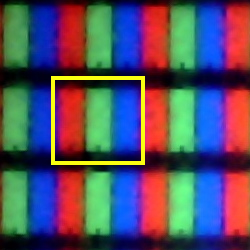 | ||
| iPhone 4 RGB Pixel (326ppi) | iPad 2 RGB Pixel (132ppi) | |
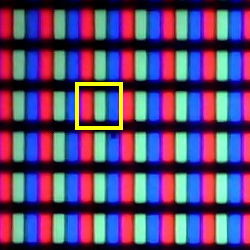 | 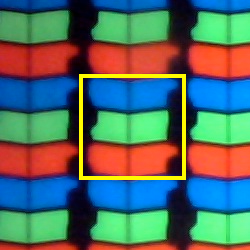 | |
| iPhone 4S RGB Pixel (326ppi) | iPad 3 RGB Pixel (264ppi) | |
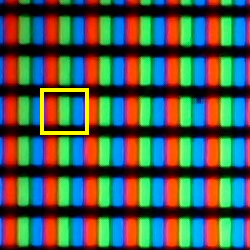 | ||
| iPhone 5 RGB Pixel (326ppi) | iPad 4 RGB Pixel (264ppi) | iPad Mini RGB Pixel (163ppi) |
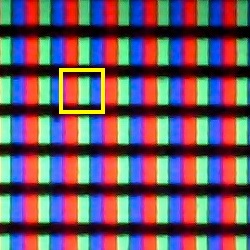 | 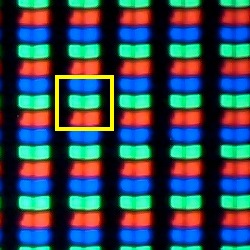 |
| Model | Memory Size | Memory Frequency | Type | Comments |
| iPod Touch "1G" | 128MB | 137 Mhz | LPDDR | . |
| iPod Touch "2G" | 128MB | 133 Mhz | LPDDR | . |
| iPod Touch "3G" | 256MB | 200 Mhz | LPDDR | . |
| iPod Touch "4G" | 256MB | 200 Mhz | LPDDR | . |
| iPhone "2G" | 128MB | 137 Mhz | LPDDR | . |
| iPhone 3G | 128MB | 137 Mhz | LPDDR | . |
| iPhone 3GS | 256MB | 200 Mhz | LPDDR | . |
| iPhone 4 | 512MB | ? Mhz | LPDDR | |
| iPhone 4 (CDMA) | 512MB | ? Mhz | LPDDR | |
| iPad (All) | 256MB | 200 Mhz | LPDDR | .Samsung K4X2G643GE |
| iPad 2 (All) | 512MB | ? Mhz | LPDDR2 | 46nm, Samsung K4P2G324EC. Elpida |
| Device | Main Chip | ARM Tech | Clock Speed | Max Speed | Memory Bus | Cache | Process | Pipeline Stages | Instruction Set Architecture | Embedded DRAM | Misc | ||
| Die Marking | Family | L1 | L2 | ||||||||||
| iPhone "2G" | S5L8900B01 | S5L8900 | ARM 11 (1176JZ(F)-S) ARM 7 (Jazelle) | 412MHz | 620MHz | 32-bit | 32KB Total (I+D) L1 | No | 90nm | 8 | ARMv6 | Yes | SIMD |
| iPod Touch "1G" | S5L8900B01 | S5L8900 | ARM 11 (1176JZ(F)-S) ARM 7 (Jazelle) | 412MHz | 620MHz | 32-bit | 32KB Total (I+D) L1 | No | 90nm | 8 | ARMv6 | Yes | SIMD |
| iPhone 3G | S5L8900B02 | S5L8900 | ARM 11 (1176JZ(F)-S) ARM 7 (Jazelle) | 412MHz | 620MHz | 32-bit | 32KB Total (I+D) L1 | No | 90nm | 8 | ARMv6 | Yes | |
| iPod Touch "2G" | APL0278A00 | S5L8720 (ARM940T) | ARM 11 (1176 v4) ARM 7 (Jazelle) | 532MHz | 620MHz | 32-bit | 32KB Total (I+D) L1 | No | 65nm | 8 | ARMv6 | No | |
| iPhone 3GS | APL0298C05 | S5L8920 | ARM Cortex-A8 | 600MHz | 833MHz | 32-bit | 64KB Total (I+D) L1 | 256KB L2 | 65nm | 13 | ARMv7 | No | |
| iPod Touch "3G" | APL2298A02 | S5L8922 | ARM Cortex-A8 | 600MHz | 833MHz | 32-bit | 64KB Total (I+D) L1 | 45nm | 13 | ARMv7 | No | ||
| iPad (all) | APL0398B01 (A4) | S5L8930 | ARM Cortex-A8 | 1GHz | 1GHz | 64-bit | 64KB Total (I+D) L1 | 512KB L2 | 45nm | 13 | ARMv7 | No | NEON extension support VXD375 video processor |
| iPhone 4 | (A4) | S5L8930 | ARM Cortex-A8 | 800MHz | 1GHz | 64-bit | 64KB Total (I+D) L1 | 512KB L2 | 45nm | 13 | ARMv7 | No | NEON extension support VXD375 video processor |
| iPhone 4 (CDMA) | (A4) | S5L8930 | ARM Cortex-A8 | 800MHz | 1GHz | 64-bit | 64KB Total (I+D) L1 | 512KB L2 | 45nm | 13 | ARMv7 | No | NEON extension support VXD375 video processor |
| iPhone 4S (all) | APL0498? (A5) | S5L8940 | ARM Cortex-A9 (2 Core) | 1GHz | 1GHz | 64-bit | 64KB Total (I+D) L1 | 512KB L2 | 45nm | 13 | ARMv7 | No | NEON extension support VXD375 video processor |
| iPod Touch "4G" | (A4) | S5L8930 | ARM Cortex-A8 | 800MHz | 1GHz | 64-bit | 64KB Total (I+D) L1 | 512KB L2 | 45nm | 13 | ARMv7 | No | NEON extension support VXD375 video processor |
| iPad 2 (all) | APL0498E01 (A5) | S5L8940 | ARM Cortex-A9 (2 Core) | 1GHz | 1GHz | 64-bit | 64KB Total (I+D) L1 | 512KB L2 | 45nm | 13 | ARMv7 | No | NEON extension support VXD375 video processor |
| iPad 3 (all) | APL0498? (A5X) | ? | ARM Cortex-A9 (2 Core) | 1GHz | 1GHz | 64-bit | 64KB Total (I+D) L1 | 512KB L2 | 32nm | 13 | ARMv7 | No | NEON extension support VXD375 video processor |
| Model | Bus Frequency | Bus Width | Comments |
| iPod Touch "1G" | 103 Mhz | 32-bit | . |
| iPod Touch "2G" | 133 Mhz | 32-bit | . |
| iPod Touch "3G" | 100 Mhz | 32-bit | |
| iPod Touch "4G" | 100 Mhz | 64-bit | . |
| iPhone "2G" | 103 Mhz | 32-bit | . |
| iPhone 3G | 103 Mhz | 32-bit | . |
| iPhone 3GS | 100 Mhz | 32-bit | . |
| iPhone 4 | 100 Mhz | 64-bit | . |
| iPhone 4 (CDMA) | 100 Mhz | 64-bit | . |
| iPad (All) | 100 Mhz | 64-bit | . |
| iPad 2 (All) | 250 Mhz | 64-bit | . |
| Model | GPU | GPU Frequency | OpenGL ES Version | Comments |
| iPod Touch "1G" | PowerVR MBX-Lite | 103 Mhz | 1.1 | |
| iPod Touch "2G" | PowerVR MBX-Lite | 100? Mhz | 1.1 | |
| iPod Touch "3G" | PowerVR SGX 535 | (200 Mhz ?) | 2.0 | Uses ARMv7 processor |
| iPod Touch "4G" | PowerVR SGX 535 | (200 Mhz ?) | 2.0 | Uses ARMv7 processor |
| iPhone "2G" | PowerVR MBX-Lite | 103 MHz | 1.1 | |
| iPhone 3G | PowerVR MBX-Lite | 103 MHz | 1.1 | |
| iPhone 3GS | PowerVR SGX 535 | 150 MHz (200 ?) | 2.0 | 65nm. Uses ARMv7 processor |
| iPhone 4 | PowerVR SGX 535 | (>200 Mhz ?) | 2.0 | |
| iPhone 4 (CDMA) | PowerVR SGX 535 | (>200 Mhz ?) | 2.0 | |
| iPad (All) | PowerVR SGX 535 | (>200 Mhz ?) | 2.0 | Uses ARMv7 processor |
| iPad 2 (All) | PowerVR SGX 543MP2 | (>200 Mhz ?) | 2.0 | Uses ARMv7 processor |
| PowerVR chip | ALU | TMU | Fillrate | Comments |
| MBX Lite | 1 | 1 Pixel/2 Clocks | OpenGL ES 1.1 | |
| SGX 520 | 1 USSE1 | 1 | ||
| SGX 530 | 2 USSE1 | 1 | ||
| SGX 531 | 2 USSE1 | 1 | 128 bit bus | |
| SGX 535 | 2 USSE1 | 2 | 2 Pixels/Clock | OpenGL 2.0, DirectX 9 support |
| SGX 540 | 4 USSE1 | 2 | ||
| SGX 543 | 4 USSE2 | 2 | 2-16 cores | |
| SGX 545 | 4 USSE1 | 2 | OpenGL 2.0/3.0, DirectX 9/10.1 support |
| Firmware | Build | Baseband | iPhone | iPod Touch | iPad | ||||||
| "2G" | 3G | 3GS | 4 | "1G" | "2G" | "3G" | Wi-Fi | 3G | |||
| 1.0 | 1A420 (Prototype) | "2G" | |||||||||
| 1.0 | 1A543a | 03.11.02_G | "2G" | ||||||||
| 1.0.1 | 1C25 | 03.12.08_G | "2G" | ||||||||
| 1.0.2 | 1C28 | 03.14.08_G | "2G" | ||||||||
| 1.1.0 | 3A100a | "1G" | |||||||||
| 1.1.0 | 3A101a | "1G" | |||||||||
| 1.1.1 | 3A109a | "2G" | |||||||||
| 1.1.1 | 3A110a | "1G" | |||||||||
| 1.1.2 | 3B48a | 04.01.13_G | "2G" | ||||||||
| 1.1.2 | 3B48b | 04.02.13_G | "2G" | "1G" | |||||||
| 1.1.3 | 4A93 | 04.03.13_G | "2G" | "1G" | |||||||
| 1.1.4 | 4A102 | 04.04.05_G | "2G" | "1G" | |||||||
| 1.1.5 | 4B1 | "1G" | |||||||||
| Firmware | Build | Baseband | iPhone | iPod Touch | iPad | ||||||
| "2G" | 3G | 3GS | 4 | "1G" | "2G" | "3G" | Wi-Fi | 3G | |||
| 2.0 | 5A345 | 3G | |||||||||
| 2.0 | 5A347 | 04.05.04_G | "2G" | "1G" | |||||||
| 01.45.00 | 3G | ||||||||||
| 2.0.1 | 5B108 | 04.05.04_G | "2G" | "1G" | |||||||
| 01.48.02 | 3G | ||||||||||
| 2.0.2 | 5C1 | 04.05.04_G | "2G" | "1G" | |||||||
| 02.08.01 | 3G | ||||||||||
| 2.1 | 5F136 | 04.05.04_G | "2G" | ||||||||
| 02.11.07 | 3G | ||||||||||
| 2.1 | 5F137 | "1G" | |||||||||
| 2.1.1 | 5F138 | "2G" | |||||||||
| 2.2 | 5G77 | 04.05.04_G | "2G" | "1G" | |||||||
| 02.28.00 | 3G | ||||||||||
| 2.2 | 5G77a | "2G" | |||||||||
| 2.2.1 | 5H11 | 04.05.04_G | "2G" | "1G" | |||||||
| 02.30.03 | 3G | ||||||||||
| 2.2.1 | 5H11a | "2G" | |||||||||
| Firmware | Build | Baseband | iPhone | iPod Touch | iPad | ||||||
| "2G" | 3G | 3GS | 4 | "1G" | "2G" | "3G" | Wi-Fi | 3G | |||
| 3.0 | 7A341 | 04.05.04_G | "2G" | "1G" | "2G" | ||||||
| 04.26.08 | 3G | 3GS | |||||||||
| 3.0.1 | 7A400 | 04.05.04_G | "2G" | ||||||||
| 04.26.08 | 3G | 3GS | |||||||||
| 3.1 | 7C144 | 04.05.04_G | "2G" | ||||||||
| 05.11.07 | 3G | 3GS | |||||||||
| 3.1.1 | 7C145 | "1G" | "2G" | "3G" | |||||||
| 3.1.1 | 7C146 | "3G" | |||||||||
| 3.1.2 | 7D11 | 04.05.04_G | "2G" | "1G" | "2G" | "3G" | |||||
| 05.11.07 | 3G | 3GS | |||||||||
| 3.1.3 | 7E18 | 04.05.04_G | "2G" | "1G" | "2G" | "3G" | |||||
| 05.12.01 | 3G | 3GS | |||||||||
| 3.2 | 7B367 | Wi-Fi | 3G | ||||||||
| 3.2.1 | 7B405 | Wi-Fi | 3G | ||||||||
| Firmware | Build | Baseband | iPhone | iPod Touch | iPad | ||||||
| "2G" | 3G | 3GS | 4 | "1G" | "2G" | "3G" | Wi-Fi | 3G | |||
| 4.0 | 8A230m (developer) | 5.13.04 | 3G | 3GS | "2G" | "3G" | |||||
| 4.0 | 8A293 | 5.13.04 | 3G | 3GS | "2G" | "3G" | |||||
| 4.0.1 | 8A306 | 5.13.04 | 3G | 3GS | 4 | ||||||
| 4.1 | B5080c (developer) | 5.13.04 | 3G | 3GS | 4 | "2G" | "3G" | ||||
| Model Number | Name | Description | Compatibility |
| A1016 | Wireless Bluetooth keyboard | This wireless keyboard works with your device via Bluetooth and requires 4 batteries. Includes numeric pad. Requires iOS 4 and later versions. | iPhone 3Gs and later models iPod Touch "3G" and later models iPad (all) |
| A1205 | USB Charger Adapter | Plugs directly into power outlet (prongs retractable) and allows charging your device via USB socket in back of unit. | All |
| A1221 | iPhone Bluetooth headset | Wireless Bluetooth (mono single ear) headset for your device. | iPhone (all) iPod Touch "2G" and later models iPad (all) |
| A1232 | USB Cable + Bluetooth Charger | 30-pin plug and bluetooth headset socket to allow charging both the iPhone and the Bluetooth headset (A1211) at the same time via USB extension plug. | All |
| A1234 | Dual Dock Charger | 30-pin plug and bluetooth headset socket for docking your device and the Bluetooth headset (A1211) upright and charging at the same time via included USB extension plug in the back. Extra headphone socket in back of unit. | All |
| A1255 | Wireless Bluetooth keyboard | This wireless keyboard works with your device via Bluetooth and requires 3 batteries. No numeric pad. Requires iOS 4 and later versions. | iPhone 3Gs and later models iPod Touch "3G" and later models iPad (all) |
| A1256 | Universal Dock with Remote | 30-pin plug for docking your device upright. Includes infrared remote control to control music. Headphone socket and 30-pin socket extension in back of unit. USB socket in front of unit. | All |
| A1258 | Dock Connector to Composite AV Cable | 30-pin plug on one end, and four plugs on other end (Audio Right, Audio Left, Composite Video, and USB plug for charging your device at the same time). Connects your device to SDTV. Output limited to 480i (NTSC) or 576i (PAL). | All |
| A1259 | Dock Connector to Component AV Cable | 30-pin plug on one end, and six plugs on other end (Audio Right, Audio Left, Red/Green/Blue plugs, and USB plug for charging your device at the same time). Connects your device to SDTV. Output limited to 480p (NTSC) or 576p (PAL). | All |
| A1265 | USB Power Adapter | Plugs directly into power outlet (two prongs) and allows charging your device via USB socket in back of unit. | All |
| A1314 | Wireless Bluetooth keyboard | This wireless keyboard works with your device via Bluetooth and requires 2 batteries. No numeric pad. Requires iOS 4 and later versions. | iPhone 3Gs and later models iPod Touch "3G" and later models iPad (all) |
| A1358 | Dock Connector to USB Adapter | 30-pin plug to USB socket adapter. Part of the iPad Camera Connection Kit (Camera Connector). Made for connecting your device to cameras (but works with USB keyboards and USB headsets). Note that this peripheral looks like the non-compatible iPod (4th Gen and 5th Gen) camera connectors: M9861G/A, M9861G/B, and M9861G/C. Normally, when you use the 30-pin plug to usb plug cable to connect your device to a PC, your device is treated like a picture storage unit of a camera (or USB flash storage) and the PC is host. With this accessory, your device becomes like the PC (a host), and you can plug in a camera via USB and manipulate or pull pictures from it. Note that the camera is treated like a picture storage unit via USB, and not a USB based webcam for video input. Because your device is now a USB host, it can talk to other peripherals like USB keyboards and USB headsets/speakers/microphone, including another iPhone or iPod Touch to manipulate their images (not as an extra camera for video in signal). | iPad (all) |
| A1359 | iPad Keyboard Dock | 30-pin plug to a stand with physical keyboard. No numeric pad. | iPhone 3Gs and later models iPod Touch "2G" and later models iPad (all) |
| A1362 | Dock Connector to SD Card Reader | 30-pin plug to SD Flash card socket adapter. Part of the iPad Camera Connection Kit (SD Card Reader). Allows you to plug in and read SD cards. | iPad (all) |
| A1368 | Dock Connector to VGA adapter | 30-pin plug to VGA socket cable. Allows 1024x768 XGA and 1280x720p output to external VGA compatible monitors. | iPhone 4 and later models iPod Touch "4G" and later models iPad (all) |
| A1388 | Dock Connector to HDMI adapter | 30-pin plug to HDMI socket cable. Includes a 30-pin dock socket next to the HDMI socket to allow external power input (because the batteries in iOS devices can't power the HDMI output for extended periods of time). Allows 1280x720p output to external HDMI compatible displays on iPad 1/2, iPod Touch 4, and iPhone 4. Allows 1920x1080p output on iPad 2. | iPhone 4 and later models iPod Touch "4G" and later models iPad (all) |
| Network Type | Network Technology | Frequency Spectrum (Converted to GHz) | Supported Apple Devices | ||
| AM Radio | Amplitude Modulation (535 kHz - 1705 kHz) | .000535 - .001705 GHz | |||
| FM Radio | Frequency Modulation (88 MHz - 108 MHz) | .088 - .108 GHz | |||
| Cellular 1G | AMPS (800 MHz) | .800 GHz | |||
| Cellular 2G | GSM/GPRS/EDGE (850, 900, 1800, 1900 MHz) | .850 GHz .900 GHz 1.800 GHz 1.900 GHz | iPhone ("2G"/3/3GS/4) | iPad 3G | |
| cdmaOne (CDMA2000 1xRTT) (450, 700, 800 MHz) | .450 GHz .700 GHz .800 GHz | iPhone 4 (CDMA) | |||
| Cellular 3G | UMTS/HSDPA/HSUPA (850, 1900, 2100 MHz) | .850 GHz 1.900 GHz 2.100 GHz | iPhone 3G/3GS/4 | iPad 3G | |
| UMTS/HSDPA/HSUPA (900 MHz) | .900 GHz | iPhone 4 | |||
| EV-DO (800, 1900 MHz) | .800 GHz 1.900 GHz | iPhone 4 (CDMA) | |||
| GPS | GPS L1 (C/A-code) | 1.57542 GHz | iPhone 3G/3GS/4 | iPad 3G | |
| GPS L2 (P-code) | 1.22760 GHz 1.57542 GHz | ||||
| Compass E1/E2/E5b/E6 | 1.20714 GHz 1.22760 GHz 1.26852 GHz 1.561098 GHz | ||||
| Wireless Peripherals | Bluetooth 2.0 + EDR | 2.450 - 2.4835 GHz | iPhone "2G"/3G | ||
| Bluetooth 2.1 + EDR | 2.450 - 2.4835 GHz | iPhone 3GS/4 | iPad (all) | iPod Touch "2G"/"3G" | |
| Wireless LAN | Wi-Fi 802.11b/g | 2.450 GHz | iPhone (all) | iPad (all) | iPod Touch (all) |
| Wi-Fi 802.11n | 2.450 GHz 5.800 GHz | iPhone 4 (2.45 GHz) | iPad (all) | ||
| Wi-Fi 802.11a | 5.800 GHz | iPad (all) | |||
| Infrared | IrDA (344.828 THz) | 344828 GHz | |||
| IrDA (322.580 THz) | 322580 GHz | ||||
| IrDA (315.789 THz) | 315789 GHz | ||||
| Wavelength Unit Equality Chart | ||
| 1 km (kilometer) | 1000 m (meter) | |
| 1 m (meter) | 1000 mm (millimeter) | |
| 1 dm (decimeter) | 100 mm (millimeter) | |
| 1 cm (centimeter) | 10 mm (millimeter) | |
| 1 mm (millimeter) | 1000 um (micrometer) | |
| 1 um (micrometer) | 1000 nm (nanometer) | |
| Hertz Unit Equality Chart | ||
| 1 THz (terahertz) | 1000 GHz (gigahertz) | |
| 1 GHz (gigahertz) | 1000 MHz (megahertz) | |
| 1 MHz (megahertz) | 1000 kHz (kilohertz) | |
| 1 kHz (kilohertz) | 1000 Hz (hertz) | |
| Hertz to Wavelength Conversion Chart | Comments | |
| 344.828 THz (terahertz) | 870 nm (nanometer) | IrDA Infrared |
| 322.580 THz (terahertz) | 930 nm (nanometer) | IrDA Infrared |
| 315.789 THz (terahertz) | 950 nm (nanometer) | IrDA Infrared |
| 5.8 GHz (gigahertz) | 5.172 cm (centimeter) | Wi-Fi 802.11a/n |
| 2.4835 GHz (gigahertz) | 12.080 cm (centimeter) | Bluetooth |
| 2.45 GHz (gigahertz) | 12.245 cm (centimeter) | Wi-Fi 802.11b/g/n, Bluetooth |
| 2100 MHz (megahertz) | 14.286 cm (centimeter) | 3G (UMTS) |
| 1900 MHz (megahertz) | 15.790 cm (centimeter) | 2G (cdmaOne, GSM), 3G (UMTS) |
| 1800 MHz (megahertz) | 16.667 cm (centimeter) | 2G (GSM) |
| 1.57542 GHz (gigahertz) | 19.042 cm (centimeter) | GPS L1/L2 |
| 1.22760 GHz (gigahertz) | 24.438 cm (centimeter) | GPS L2 (military only) |
| 900 MHz (megahertz) | 33.333 cm (centimeter) | 2G (GSM), 3G (UMTS) |
| 850 MHz (megahertz) | 35.294 cm (centimeter) | 2G (GSM), 3G (UMTS) |
| 800 MHz (megahertz) | 37.5 cm (centimeter) | 1G (AMPS), 2G (cdmaOne) |
| 450 MHz (megahertz) | 66.67 cm (centimeter) | 2G (cdmaOne) |
| 108 MHz (megahertz) | 2.778 m (meter) | FM radio |
| 88 MHz (megahertz) | 3.409 m (meter) | FM radio |
| 1705 kHz (kilohertz) | 175.953 m (meter) | AM radio |
| 535 kHz (kilohertz) | 560.748 m (meter) | AM radio |
| Model | HSDPA Support | Notes |
| iPhone "2G" | No | |
| iPhone 3G | 3.6Mbps | |
| iPhone 3GS | 7.2Mbps | |
| iPhone 4 | 7.2Mbps | |
| iPhone 4 (CDMA) | 14.4Mbps | Not Enabled |
| iPad 3G | 7.2Mbps |
| Model | HSUPA Support | Notes |
| iPhone "2G" | No | |
| iPhone 3G | No | |
| iPhone 3GS | No | |
| iPhone 4 | 2.9Mbps | |
| iPhone 4 (CDMA) | 5.76Mbps | Not Enabled |
| iPad 3G | No |
| Model | Wi-Fi Chip | Chip Capability | Not Supported |
| iPod Touch "2G" | Broadcom BCM4325 | 802.11 a/b/g | 802.11 a |
| iPod Touch "3G" | Broadcom BCM4329 | 802.11 a/b/g/n | 802.11 a/n |
| iPhone "2G" | Marvell 88W8686 | 802.11 b/g | |
| iPhone 3G | Marvell 88W8686 | 802.11 b/g | |
| iPhone 3GS | Broadcom BCM4325 | 802.11 a/b/g | 802.11 a |
| iPhone 4 | Broadcom BCM4329FKUBG | 802.11 a/b/g/n | 802.11 a |
| iPad (all) | Broadcom BCM4329XKUBG | 802.11 a/b/g/n | |
| iPad 2 (all) | Broadcom BCM43291HKUBC | 802.11 a/b/g/n |
| Model | Bluetooth Chip | Comments |
| iPod Touch "2G" | Broadcom BCM4325 | |
| iPod Touch "3G" | Broadcom BCM4329 | |
| iPhone "2G" | Cambridge Silicon Radio | |
| iPhone 3G | Marvell 88W8686 | |
| iPhone 3GS | Broadcom BCM4325 | |
| iPhone 4 | Broadcom BCM4329FKUBG | |
| iPad | Broadcom BCM4329XKUBG |
| Name | Bluetooth Profile | iPhone Models | iPod Touch Models | iPad Models |
| HFP (1.5) | Hands-Free Profile | iPhone (all) | ||
| PBAP | Phone Book Access Profile | iPhone (all) | ||
| A2DP | Advanced Audio Distribution Profile | iPhone "2G"/3G/3GS/4 | iPod Touch "2G"/"3G"/"4G" | iPad (all) |
| AVRCP | Audio/Video Remote Control Profile | iPhone 3G/3GS/4 | iPod Touch "2G"/"3G"/"4G" | iPad (all) |
| PAN | Personal Area Network Profile | iPhone 3G/3GS/4 | iPod Touch "2G"/"3G"/"4G" | iPad (all) |
| HID | Human Interface Device (Keyboard Only) | iPhone 3GS/4 | iPod Touch "2G"/"3G"/"4G" | iPad (all) |
| Model | A-GPS Chipset | Comments |
| iPhone 3G | Infineon PMB 2525 (Hammerhead II) | 130nm manufacturing process |
| iPhone 3GS | Infineon PMB 2525 (Hammerhead II) | 130nm manufacturing process |
| iPhone 4 | Broadcom BCM4750IUB8 | |
| iPad 3G | Broadcom BCM4750IUB8 |
| Model | FM Receiver (capable) Chip | Comments |
| iPod Touch "2G" | Broadcom BCM4325 | |
| iPod Touch "3G" | Broadcom BCM4329 | |
| iPhone 3G | Marvell 88W8686 | |
| iPhone 3GS | Broadcom BCM4325 | |
| iPhone 4 | Broadcom BCM4329FKUBG | |
| iPad (all) | Broadcom BCM4329XKUBG | |
| iPad 2 (all) | Broadcom BCM43291HKUBC |
| iPhone Model | 824-849MHz Head | 824-849MHz Body | 1850-1910MHz Head | 1850-1910MHz Body | 2400-2483.5MHz Head | 2400-2483.5MHz Body |
| iPhone 3G | 0.506 W/kg | 1.03 W/kg | 1.38 W/kg | 0.521 W/kg | 0.779 W/kg | 0.088 W/kg |
| iPhone 3GS | 0.57 W/kg | 0.67 W/kg | 1.19 W/kg | 0.33 W/kg | 0.52 W/kg | 0.06 W/kg |
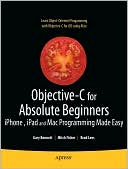
|

|

|
| Dialing Code | Description |
| *3001#12345#* | Mode: Field Test You will then be taken to a page providing many current information detailing your cell connection. Note that when you are in this mode, the signal strength bar on the top-left corner becomes a negative number. The closer this number is to 0, the stronger the cell signal (or the closer you are to a tower). The Field Test entries under categories on this page are:
UMTS Cell Environment and GSM Cell Environment provides good information on your 3G and 2G connection, respectively. For example, under "GSM Cell Environment" -> "GSM Cell Info" -> "Neighboring Cells" you can see how many cell towers or relays are visible to your iPhone while using GSM (2G). As for the frequency you are using, use the following guide to match your ARFCN (Absolute Radio Frequency Channel Number):
You can also find out if (when using GSM and GPRS) your carrier is able to interrupt your GPRS session with a GSM voice call. Under "GSM Cell Environment" -> "GPRS Information" -> "Network Operating Mode", if it is NOM 001 then Voice has higher priority (Class A), while NOM 002 indicates Data has a higher priority than Voice (Class B). NOM 003 (manual switching) is uncommon. Note that this Field Test Mode was disabled in iOS 4.0, and re-enabled in iOS 4.2.1. However, many of field test features listed are no longer available unless you use an earlier version of the firmware, or re-enable via homebrew. |
| *#06# | Mode: IMEI When you enter this number (no need to touch dial afterwards), you should be presented with your 15 digit IMEI number. IMEI stands for International Mobile Equipment Identity. It is a unique identification number for every cellphone (including the iPhone). Many cell networks can ban stolen cellphones using this IMEI number (changing SIM cards have no effect on ban) by checking the EIR (Equipment Identity Register) database downloaded from a central server. Similarly, IMEI, in combination with a SIM card, provides an easy method to track the location of a person. Changing cellphone, you can be tracked by SIM card used. Changing SIM card, you can be tracked by cellphone used. Location can be narrowed down using IMEI triangulation of cell towers the cellphone is closest to. Note that this ability is similar to the assisted GPS feature of the iPhone 3G and iPhone 3GS, with the difference in that turning ON Location Services lets iPhone and its applications use this tracking info immediately (less than 10 seconds). Turning it OFF means this tracking info from the cell towers is simply not processed on the iPhone, but is available if needed. Unfortunately, changing IMEI number is illegal in many countries, but is possible on the original iPhone using homebrew software. It is unknown whether changing IMEI on the iPhone 3G/3GS using software is possible. |
| *#21# | Mode: Call Forwarding You will be presented with a list of call forwarding settings currently in effect. |
| *#30# | Mode: Calling Line Presentation You will be shown whether Calling Line Presentation is enabled. This is just another name for caller ID (displaying the number of the caller who called you). |
| *#33# | Mode: Call Barring You will be presented with a list of call barring settings currently in effect. |
| *#43# | Mode: Call Waiting You will be presented with a list of call waiting settings currently in effect. |
| *#61# | Mode: Call Forwarding (Unanswered) You will be presented with a list of call forwarding (when unanswered) settings currently in effect. |
| *#62# | Mode: Call Forwarding (Unreachable) You will be presented with a list of call forwarding (when unreachable) settings currently in effect. |
| *#67# | Mode: Call Forwarding (Busy) You will be presented with a list of call forwarding (when busy) settings currently in effect. |
| *#76# | Mode: Connected Line Presentation You will be shown whether Connected Line Presentation is enabled. If a number you called is actually forwarded to another number, this feature allows you to see the actual number you got forwarded to. |
| *#5005*7672# | View SMS center number You will be shown SMS center number. |
| *#5005*7672*SMSNUMBER | Replace current SMS center number with SMSNUMBER The SMS center number will be replaced by what you enter for SMSNUMBER. |
|
Thank you for reading this webpage of secret PS3 information. Author:  . .You can help out contributing and supporting this page by doing the following: |