Virtual Calc Technical FAQ |
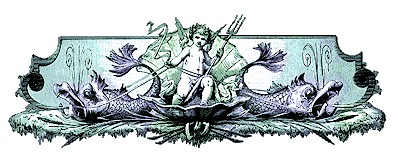


Virtual Calc Technical FAQ |
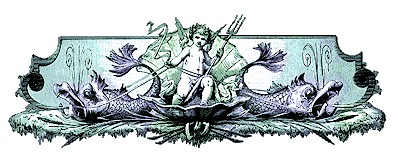
|
|
| Technical FAQ |
|---|
|
The Win 95 calculator replacement. Q: How do I register? A: To register, visit http://www.edepot.com/register.html Or, print out register.txt that came with this release and mail it in. (The instructions and address are in the printout). Q: How do I calculate some numbers? A: Click inside the Expression input box and type in your expression, or use the digit and operator buttons to input your expression. After you are done, click on the [CALCULATE] button. Q: How do I clear the Expression or Solution box? A: To clear the Expression input box, press the [CLR] button. To clear the Solution input box, enter 0 in the Expression input box, and press [CALCULATE] button. Q: What does the MS, MR, MC buttons do? A: MS (Memory Store) takes whatever is in the Solution output box, and stores it in memory. MR (Memory Recall) takes whatever is in memory and inserts it at the cursor position in the Expression input box. MC (Memory Clear) clears the memory storage. If you have something in the storage, MEMORY will appear in the little box above the MS, MR, and MC buttons. Q: Does Virtual Calc ignore spaces? A: Yes, the spaces are simply ignored. 3- -1 (3 minus negative 1) means the same thing as 3--1 to Virtual Calc. Note that 3---1 is not a valid expression, but 3-1 and 3--1 is. If you save your expression to a file, your expression input box will remove the spaces for you before saving. Q: How does Edit menu work on both the Expression and Solution boxes? A: The Edit menu items work on the box where the line cursor is located in. If you want to copy some text from the Solution ouput box, click in it, and select what you want. Then go to Edit/Copy menu option to copy it to the clipboard. Then go to the Expression input box and click in a location that you want to paste into, then go to Edit/Paste menu option. Note that you CANNOT cut or delete text from the Solution output box, just the Expression input box. Q: What are keyboard equivalents of the Edit menu? A: The standard Windows 95 equivalents. Here are some... Make sure you are in the correct box, then key in [Control]-v for Paste [Control]-c for Copy [Control]-x for Cut. Q: When I paste, the text is garbled. Why? A: If you paste inside the Expression input box, you might scroll the box, and the text will be garbled. Just resize the window or minimize and restore the window will correct this display problem. There is just a display problem, and does not affect the paste operation. Q: What is the precedence of the operators? A: Add, Sub, Mult, and Div all share the same precedence (left to right). Use parenthesis to force precedence. Note: (Assuming default symbols)... 1+2*3/4 = (((1+2)*3)/4) NOT 1+((2*3)/4) !!! Q: How do I modify symbols? A: Right click on the operators or digit buttons and you will be prompted for the new symbol. You can also go to the Options/Symbols and Base menu item and edit in the Manual Entry Symbols box. Press [OK] after you are done, or [Cancel] if you change your mind. Q: How do I modify the default symbols? A: Simply choose the Options/Symbols and Base menu item, click on the [Default Settings] button, and modify it from there. You must at a minimum input 64 symbols. These symbols are what gets loaded when you click on [Load Defaults] in the Options/Symbols and Base menu item. These are also the symbols that get restored when you click on the [Restore] button inside the dialog you get when you right-click on a digit or operator button. Q: How do I quickly change to a different base? A: First, click on the [BASE] button. When you click on it, you will be presented with the same dialog as the one when you chose Options/Symbols and Base menu item. Next, click on the base you want... (Binary, Octal, Decimal, Hexadecimal, or Custom). Next, click on [Load Defaults] button. Finally, click [OK] button. The symbols for the new base are loaded in from the modifiable default values explained previously. Q: Can the calculator support bases greater than 64? A: Yes, Go to Options/Symbols and Bases... Manually key all the symbols of the base. Or click on the increase base button from the main screen, and manually enter the symbols for the bases as they pop up. Q: What is the biggest base that Virtual Calc supports? A: As many as there are symbols you can find. Sometimes you run out of symbols and can use Greek and other symbols. Q: How many digits is infinite? A: 2147483645 digits. Note that this is because the the Expressions input box limits you to that amount of text at once. (Don't blame me, blame the Win32 API) Q: What is the default precision for division? A: The combined number of floating point positions in both operands, increased by 100. Note that Virtual Calc will strip all trailing zeros after the last non zero digit if it divides perfectly. You CAN change this default to a value you want by going to the Options/Division Precision menu option. Q: How can I modify the precision of division? A: In the Options/Division precision menu option, choose the Minumum Precision. None means no floating points. Larger Operand means calculate a minimum number of floating point positions as that of the operand with the GREATER number of floating point positions. Smaller Operand means calculate to a minimum number of floating point positions as that of the operand with the SMALLER number of loating point positions. [Both] means calculate to a minimum number of floating point positions as that of the combined number of floating point positions in both operands. [Increase by] allows you to increase the option you chosen by X number of floating point positions. Q: Does Virtual Calc round up or down during division? A: No. It will reach the precision you want, and cut off the rest. Q: What is the default precision for add,sub, and mult? A: Infinite. Add, Sub, and Mult operations will calculate precisely. Note that trailing zeros will be stripped if they follow the last non-zero digit following the floating point. Q: I want a feature that is not supported in Virtual Calc 98, can I ask for it in future versions? A: Yes, simply email me at feedback I only take requests from registered users, so include your name and registration number. Of couse, there is no guarantee that it will be in the next release. Look below. Q: Can the author create a custom program for my institution? A: Yes, the author is available for hire. Leave feedback and explain what you have in mind. |

